Getting started
This introduction will help you quickly familiarize yourself with the basics and set you up for a smooth language learning experience.
Migrating from Yomichan? Learn how to migrate to Yomitan here.
Installation
Chrome
Firefox
※ Unlike Chrome, Firefox does not allow extensions meant for testing to be hosted in the marketplace. You will have to download the desired version and side-load it yourself. You only need to do this once, and you will get updates automatically.
Edge
Basic Usage
Now that you have installed Yomitan, let's explore how you can utilize her features in your language learning journey.
Quick-actions
Click the Yomitan button in the browser bar to open the quick-actions popup.

- The
profile button will appear when multiple profiles exist, allowing the current profile to be quickly changed.
- The
cog button will open the Settings page.
- The
magnifying glass button will open the Search page.
- The
question mark buttonwill open the Information page.
Installing Dictionaries
To import the dictionaries you wish to use for term searches, head over to Dictionaries to get set up!
If you do not have any dictionaries installed or enabled. Yomitan will warn you that it is not ready for use by displaying an orange exclamation mark over its icon. This exclamation mark will disappear once you have installed and enabled at least one dictionary.
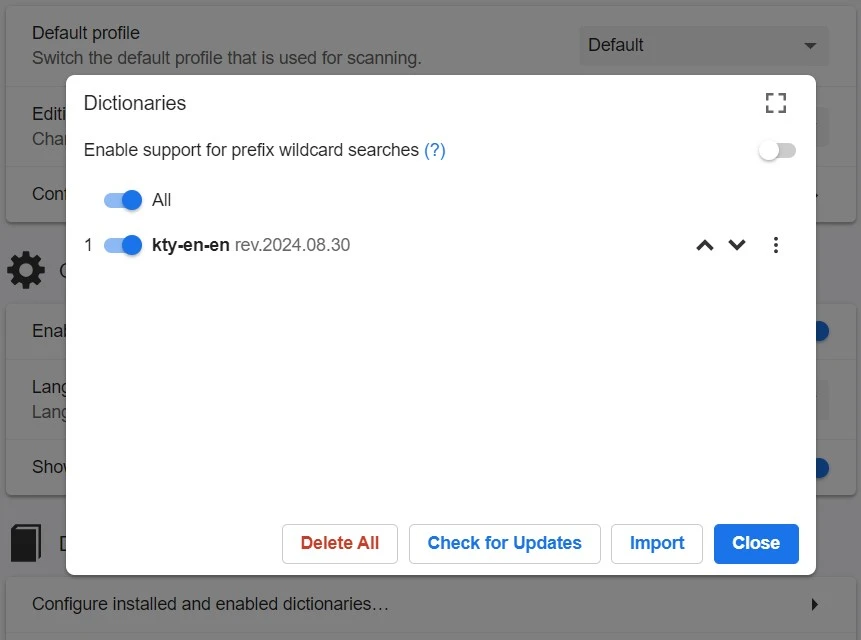
Scanning Text
Webpage text can be scanned by moving the cursor while holding a modifier key, which is Shift by default.
If definitions are found for the text at the cursor position, a popup window containing term definitions will open. This window can be dismissed by clicking anywhere outside of it.
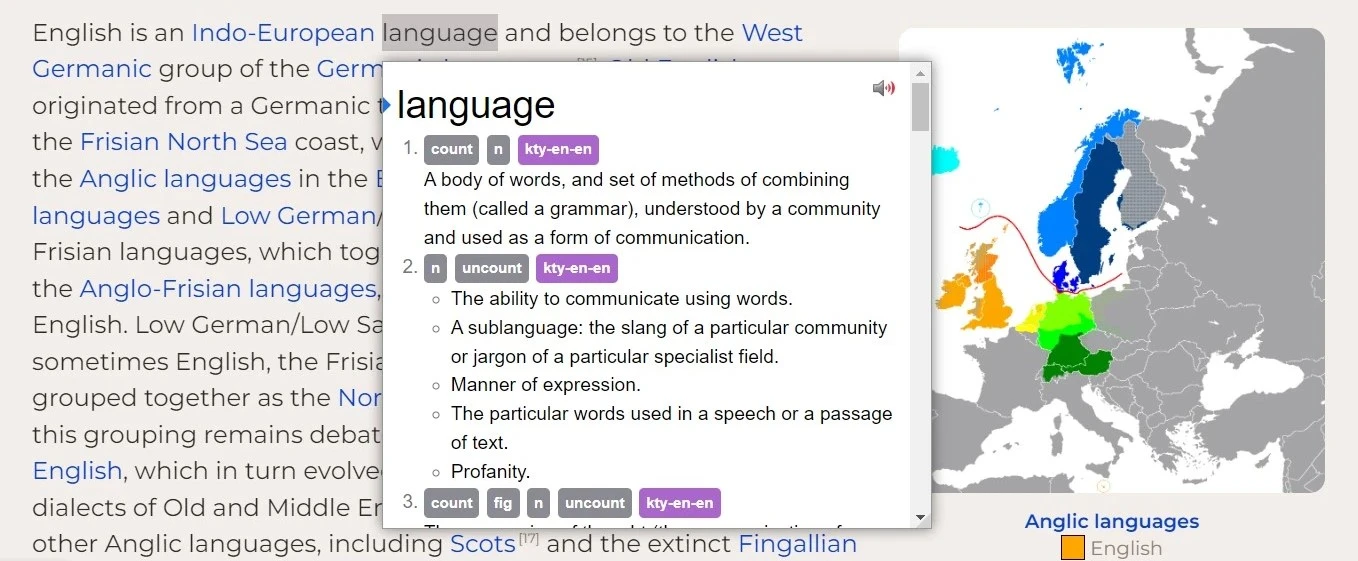
Audio
Click on the speaker button to hear the term pronounced by a native speaker.
If an audio sample is not available, you will hear a short click instead. For more options, see Audio Configuration.
Anki
To further enhance your Yomitan experience, it's worth integrating with Anki, a spaced-repetition flashcard program to help solidify the words you encounter.